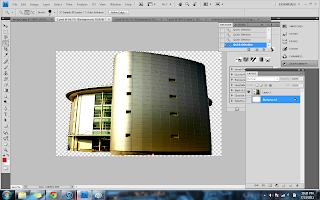STEPS:
1. After that i arrange all the background images together by using edit transform.
2 .Put 3 image in tutorial 1 to the file>save
STEPS :
1. Blue sky background
file>open>move tool>drag>edit>free transform (change size while pressing shift)>change opacity 80%
2. MMU logo
file>open>move tool>drag>edit>free transform (change size while pressing shift)>change opacity 33%
3. Globe bakground
file>open>move tool>drag>edit>free transform (change size while pressing shift)>change opacity 66%
This is all the background images that will be use for my e-wallpaper.
-sky blue
-globe
-MMU logo