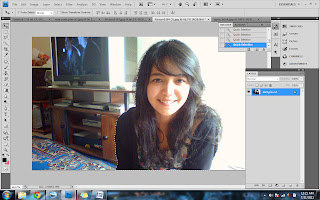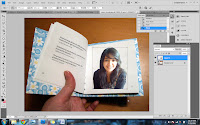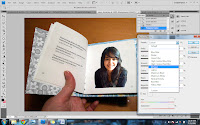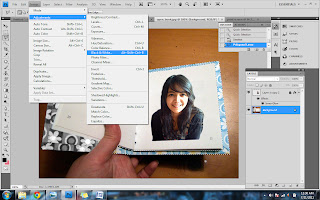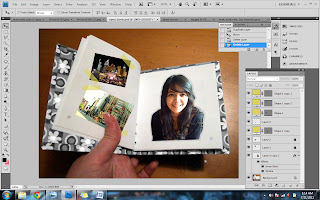|
| After i put a background for all pages then my Personal Website is done. |
1. This is my home of personal website, that used layout with 2 column fix, life side bar. I put my e-wallpaper as my front page.
2. This is my Hobby page. All the link in slidebar had been edited as what the lecture ask to do.
And also the blog link, had been link to my blog by using hyperlink.
3. This is my Resume page, i put all the information about my self in this page.
4. And this is my Contact page, i put all my contact detail in this page.